Two-Step Authentication for My MD
How does it work?
When you set up two-step authentication, you’ll be asked to enter a verification code to confirm your identity when you log in to My MD from a computer, device or browser we don’t recognize.
How do I receive the verification code?
You can receive verification codes in one of two ways:
Text message
Once you receive your code, simply enter it when prompted as part of the login process. The code is valid for 60 minutes. After that, you must request a new code. (Standard wireless carrier message and data rates may apply.)
How do I set up two-step authentication?
Click the gear icon ![]() in the menu to access your Security Settings, then click Get Started next to Two-step authentication.
in the menu to access your Security Settings, then click Get Started next to Two-step authentication.
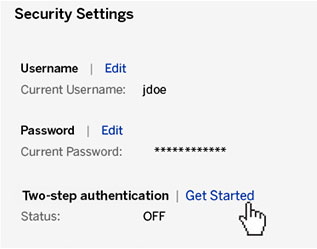
Enter the mobile phone number or email address you want to use as your primary verification method.
You should also provide a backup verification method for times when you are unable to access your primary method (e.g., you don’t have your mobile phone.)
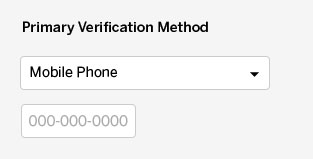
Use the verification code to log in to My MD
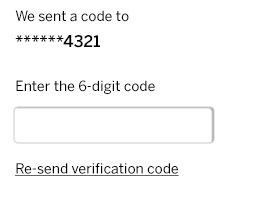
Talk to us
Please call (877) 431-0330 to speak to an MD Online Support Specialist (Monday-Friday, 8 h to 8 h ET), or send an email to mdsupport@md.ca.